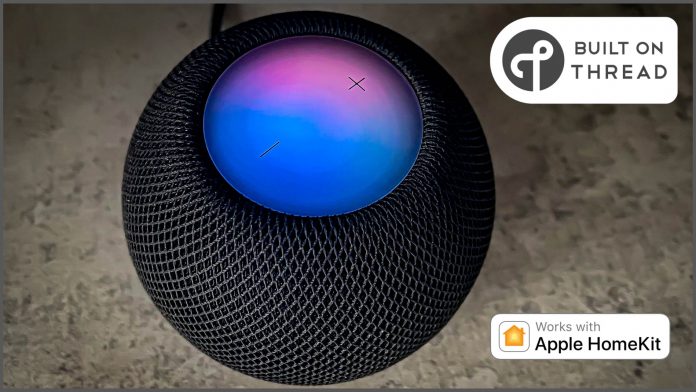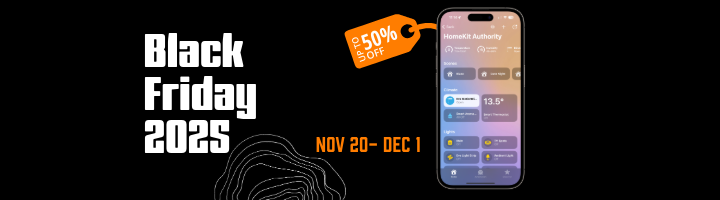When Apple first brought Thread to the HomeKit ecosystem with the HomePod mini, it marked a major shift in how smart home devices communicate. Thread promised speed, reliability, and incredibly low power consumption — but only when supported by a healthy, well-structured mesh network. Early Matter rollouts revealed just how fragile Thread could be when manufacturers were still learning the nuances of multi-vendor networking. Even today, many Apple Home users experience accessories showing “No Response,” devices becoming unreachable, or automations triggering inconsistently.
The good news is that like Wi-Fi, Thread issues are almost always solvable. With a few key adjustments, you can transform Apple Home from unpredictable to rock-solid. Over the last couple of months I have been having issues with devices become unresponsive and after rolling out some of these methods, my network has been solid with very few issues compared to before
So below is a Apple-focused guide on how to do exactly that and get the best of of your smart home.
Reboot your Thread Border Router
Restarting your Thread Border Router , whether that’s a HomePod mini, a HomePod (2nd generation), or an Apple TV 4K, is one of the most effective ways to clear stuck routes and refresh the network. Thread builds a map of all available communication paths and stores them internally. When something goes wrong, the map becomes outdated or corrupted, and the system needs a clean slate to rebuild it.
To properly restart the mesh, all Border Routers in the home need to be powered off for at least a minute. This forces every device, from powered routers to sleepy battery sensors, to rediscover their neighbours and re-establish their links. It’s important not to rush this process. Thread sometimes takes up to an hour to fully rebuild, and restarting things again midway through only prolongs the recovery. Let the network settle before making further changes.
Add more powered Thread devices
Thread only works as well as the mesh underpinning it, just like a Wi-Fi network that relays on multiple nodes around the home. So mains Powered Thread devices such as smart plugs, in-wall switches, and always-powered bulbs act as routers that relay messages for nearby accessories. If your home only contains a few Border Routers and mostly battery-powered sensors, the mesh becomes stretched and brittle.
In Apple Home setups, adding even a single powered Thread plug in the right location can dramatically improve reliability in an entire room. When devices frequently fall offline, respond slowly, or behave as though they are just on the edge of connectivity, it usually means there aren’t enough routing points between them and the HomePod or Apple TV. A strong Thread mesh relies on density. The more powered routers you have, the more resilient the network becomes.
Keep firmware up to date — especially for Thread and Matter stacks
One of the biggest and most misunderstood causes of instability in Apple Home is outdated firmware. Thread is still a rapidly evolving technology, and manufacturers frequently release updates that improve everything from routing behaviour to sleep-wake timing. Apple’s implementation is particularly strict; if an accessory behaves even slightly outside Apple’s expected standards, the Home app may treat it as unreliable or slow.
Firmware updates often include improvements to Thread routing logic, better compatibility with HomePods and Apple TV acting as Border Routers, and fixes for devices that struggle to rejoin the mesh after going to sleep. Many early accessories, especially those released during Matter’s initial rollout, required multiple updates to fully stabilise their behaviour. Without these updates, devices may appear unavailable, respond inconsistently, or depend heavily on being physically close to a Border Router.
Update via Apple Home App or device app
Different manufacturers deliver updates in different ways. Some brands, use the Matter Distributed Compliance Ledger, allowing Apple Home to download updates directly without the manufacturer’s app. Others still require their own apps for updates, and without checking those apps regularly, it is very easy to miss critical firmware improvements. If you installed an accessory months ago and haven’t opened its companion app since, it may be running old software.
It’s also worth noting that HomePods and Apple TVs themselves receive important Thread and Matter refinements as part of tvOS and HomePod Software updates. An outdated Border Router can drag down the performance of every accessory in the home, even when the accessories themselves are up to date. Keeping Apple’s hardware current is therefore just as important as updating the devices around it.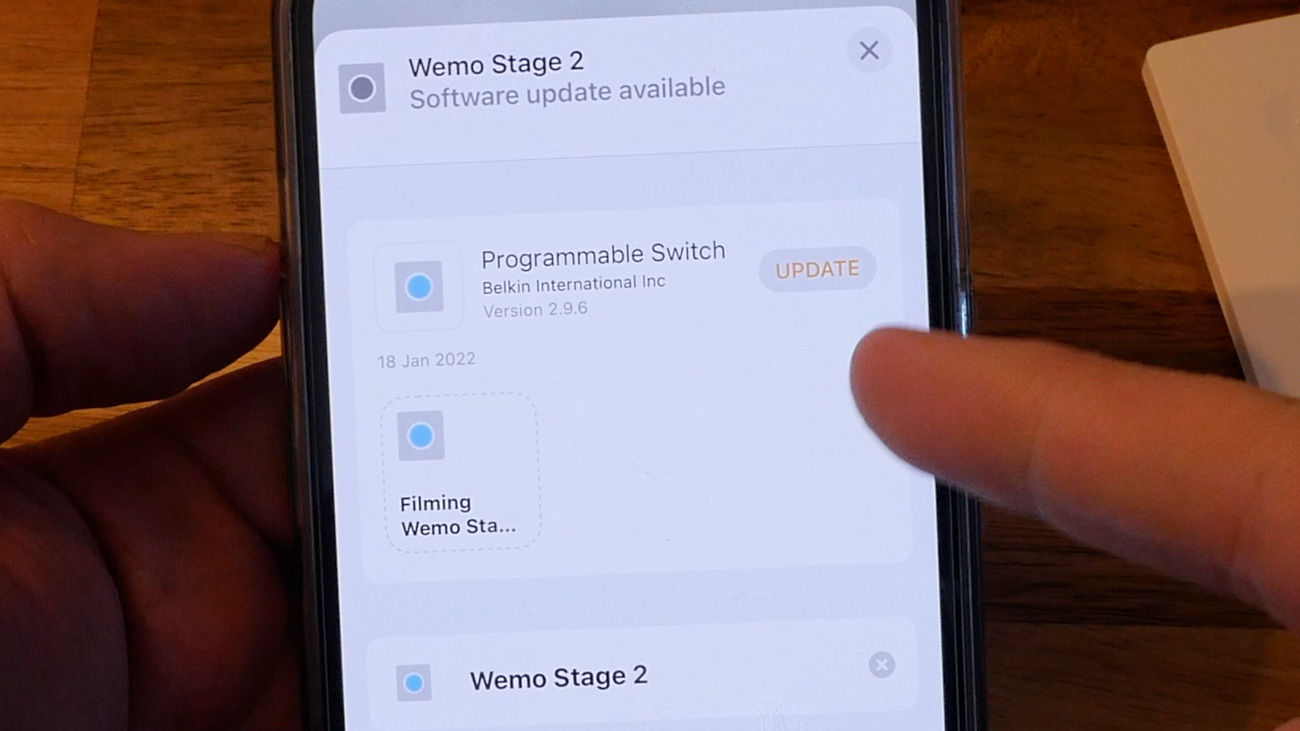
If you ever notice devices becoming unavailable overnight, responding sluggishly, disconnecting unexpectedly, or only working reliably when close to a HomePod mini, outdated firmware is one of the most likely causes. Regularly checking for updates — both in the Home app and in each manufacturer’s app is one of the simplest, highest-impact ways to improve Apple Home reliability.
Avoid creating gaps in the mesh
Thread can only route messages through devices that remain powered and present. When powered Thread devices are unplugged, moved, or switched off, the mesh loses one of its connection points. If that device was acting as a router for other accessories, the impact can ripple through the network.
This is why Thread bulbs should not be turned off using wall switches, and smart plugs used in Thread networks should not be relocated frequently. Turning a HomePod or Apple TV off at night to save energy is also a common mistake that disrupts the mesh. Every time a routing node disappears, Thread has to rebuild its internal pathways, which can lead to delays, instability, or devices randomly becoming unreachable. A stable mesh is a consistent mesh, so Thread-capable devices should remain in place and powered at all times.
Prefer Ethernet for your Apple Border Router
When using an Apple TV 4K as a Thread Border Router, connecting it via Ethernet can provide a noticeable boost to reliability. Ethernet eliminates the unpredictability of Wi-Fi, ensuring the Border Router always has a stable, high-quality connection to the rest of the network. This helps Thread maintain consistent backhaul performance, reduces latency, and prevents Border Router “role switching,” which can otherwise occur when multiple wireless routers compete for the active position.
In the Home app, it’s worth checking that the wired Apple TV is designated as the preferred or active hub. Apple’s system generally manages this automatically, but in some homes, especially those with multiple HomePods and Apple TVs, manual selection ensures the most stable Border Router remains in control.
In the Home app
Navigate to:
Home Settings → Hubs & Bridges → Active Hub
Ensure the wired Apple TV is selected as:
Active Hub
Or manually set it as Preferred Hub
Ensure strong Wi-Fi for wireless HomePods
If your Border Router is a HomePod mini or HomePod (2nd generation), Wi-Fi quality becomes crucial. A HomePod with poor Wi-Fi introduces delays and packet loss, which Thread devices experience as sluggish responses or intermittent availability. Even if the Thread mesh itself is strong, a weak wireless link between the HomePod and your home router will create performance bottlenecks.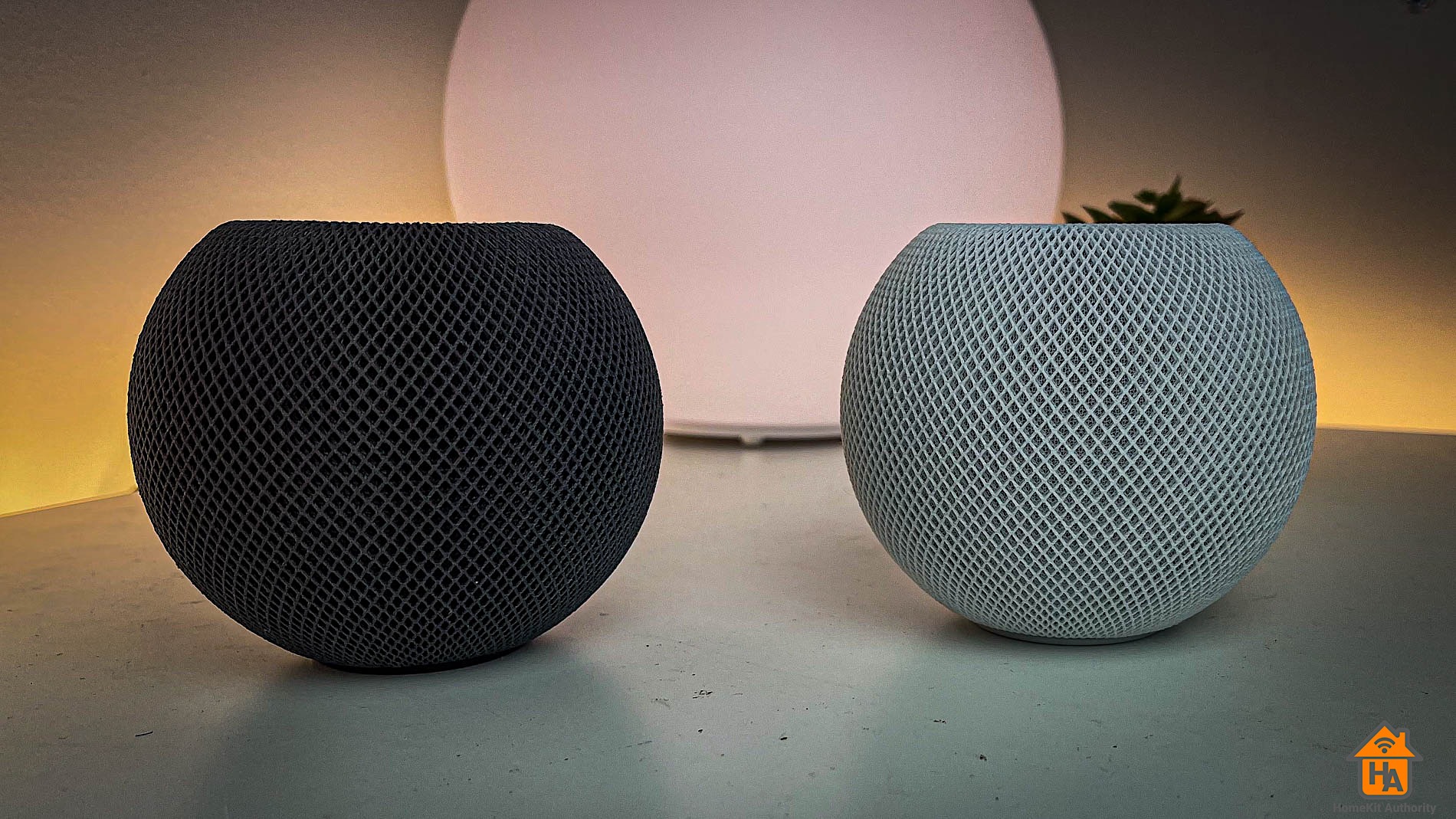
Placing HomePods in open spaces, away from obstructions and closer to your Wi-Fi access point, helps maintain consistent performance. Problems can arise when two HomePods have similarly weak Wi-Fi connections, causing them to trade the active-hub role back and forth, which disrupts the timing and routing behaviour of Thread devices. Ensuring at least one Border Router has an excellent connection makes the entire system smoother.
Reduce wireless interference
Thread operates on the 2.4 GHz spectrum, the same band used by Wi-Fi and Zigbee. Wi-Fi is the most aggressive user of this frequency and can interfere with Thread if both systems sit too close together on the spectrum. Apple’s Border Routers use Thread channel 25, which cannot be changed, so the best strategy is to adjust the Wi-Fi router instead.
Setting your Wi-Fi to channel 1 and disabling automatic channel selection creates the cleanest possible separation from Thread. If you also use Zigbee (for example, with Philips Hue), it works best on channel 20, leaving a comfortable buffer between Wi-Fi, Zigbee, and Thread. Well-spaced channels dramatically reduce congestion and improve performance across all systems.
Keep your IP network simple
Matter and Thread rely on IPv6 and mDNS (Apple’s Bonjour) to discover and communicate with devices. These technologies work best on straightforward, flat home networks. Complex enterprise-style setups with VLANs, strict firewalls, guest networks, and VPN-rewriting can block the essential broadcast traffic Thread and Matter need to function.
Apple designed HomeKit and Apple Home with simple, consumer-style networks in mind. Keeping everything on the same LAN, avoiding unnecessary segmentation, and ensuring both IPv6 and mDNS traffic can flow freely often solves issues that appear otherwise mysterious. If your network uses pro-grade gear like UniFi or Omada, double-check that multicast and local IPv6 traffic are not being filtered.
Final Thoughts
Thread is part of the future of smart home, just like Zigbee and with any mesh system, its performance depends heavily on how it is built and maintained. With updated firmware, stable Apple Border Routers, a strong selection of powered Thread devices, well-spaced Wi-Fi channels, and a clean home network, Apple Home can run with remarkable consistency.