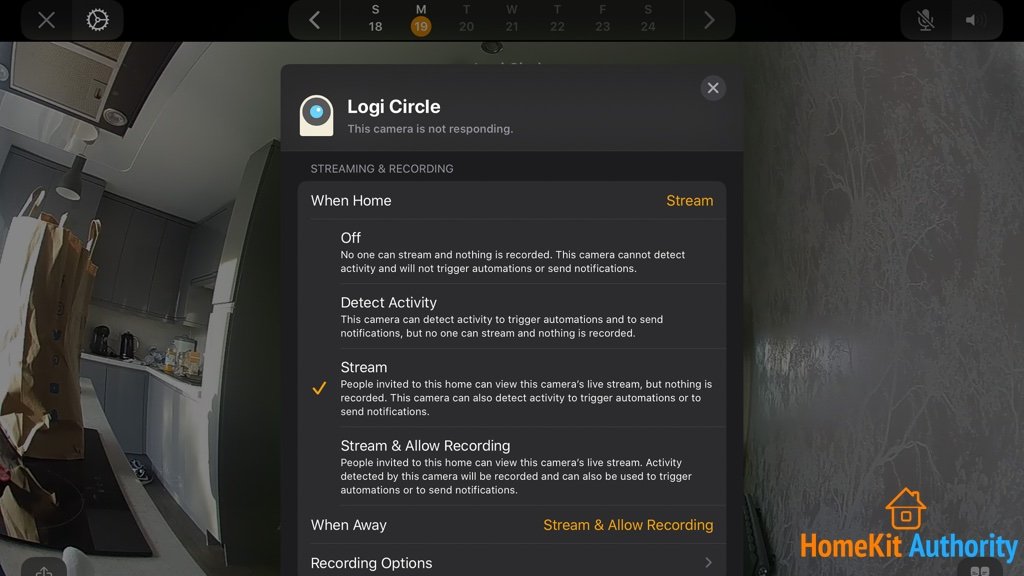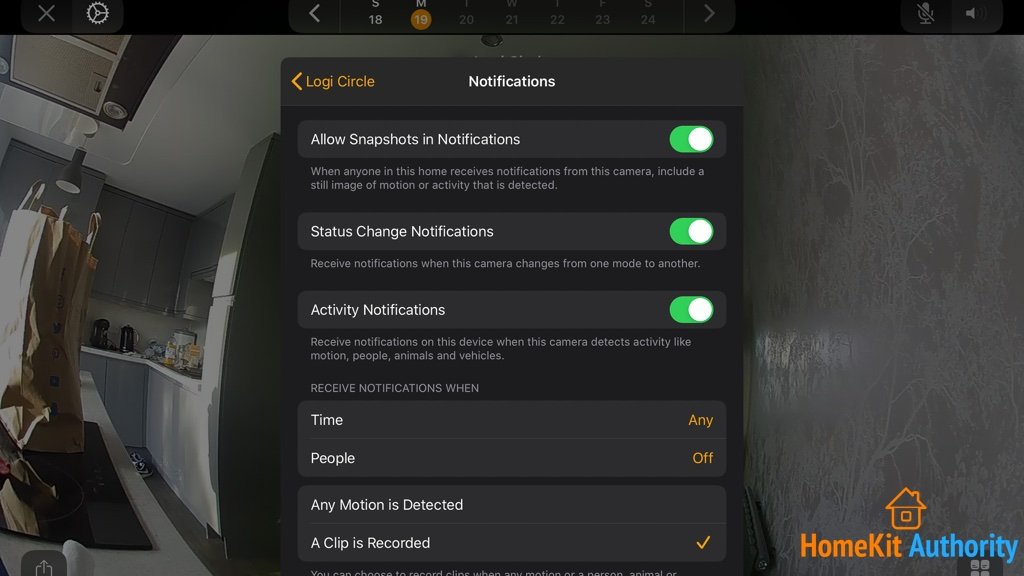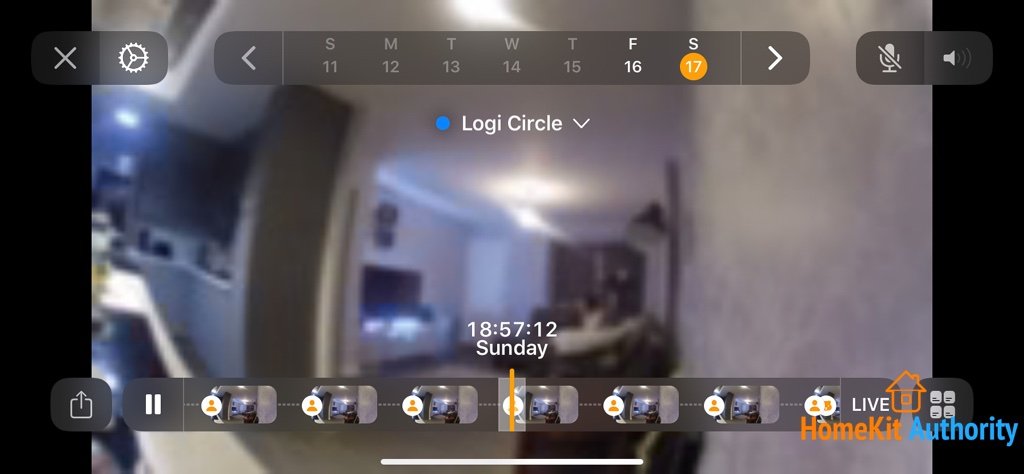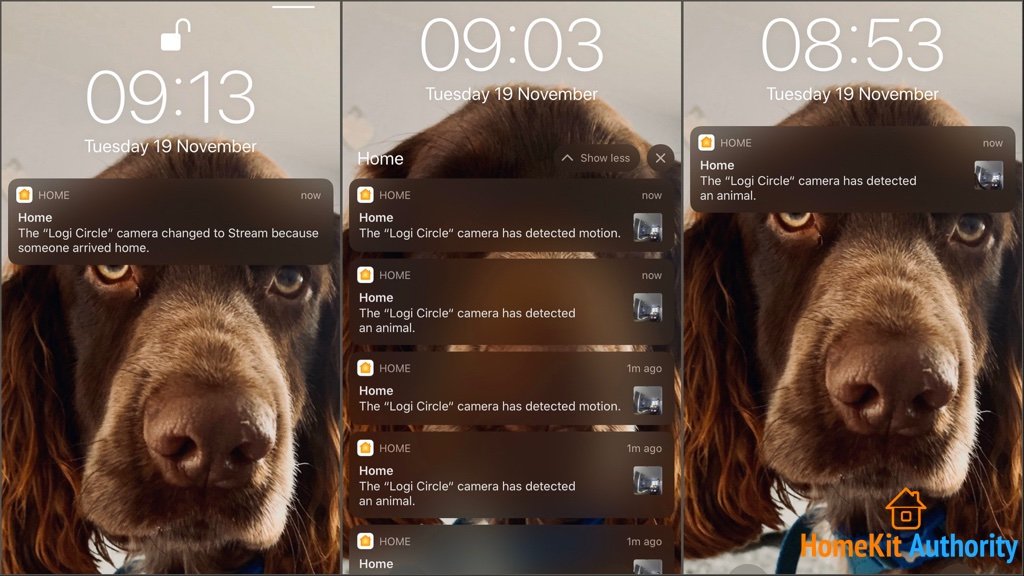When Apple announced HomeKit Secure Video, they promised to improve privacy and offer free storage via iCloud for your smart camera’s. The company also said that Eufy, Netatmo Presence, and Logitech Circle 2 would be the first camera hardware to support the new feature.
However, when iOS 13 launched in September, HomeKit Secure Video was missing. But that is all about to change as Logitech just announced the availability of HomeKit Secure Video through b eta firmware of their Circle 2 cameras.
They released the Beta software Friday and rather than rush out a first impression’s. I have spent the last 3 days testing the new feature to give you my honest impressions and what to watch out for.
What is HomeKit Secure Video?
A camera that supports HomeKit Secure Video need not upload video to the manufacturer’s servers for analysis. The video data is analysed by your Home hub instead, such as an iPad or HomePod, that you already have within your home. Any recorded clips are then encrypted and uploaded to your personal iCloud account.
You can view the recordings within the Home app either via a live feed or you can playback the past 10 days.
What do you need?
HomeKit Secure Video some minimum requirements to use the feature;
- iPhone, iPad, or iPod touch running iOS 13.2 or iPadOS 13.2. MacOS Catalina
- iPad, Apple TV, or HomePod used as a home hub
- 200GB ($2.99/£.199 month) or 2TB ($9.99/£6.99 month) iCloud storage plan
You also cannot use the free 5GB nor the paid 50GB iCloud plans with HomeKit Secure Video.
HomeKit Secure Video Circle 2 hardware
You also need a compatible smart security camera and following the announcement of the Beta firmware for the Circle 2 camera, you are in luck.
- CIRCLE 2 WIRED is an easy to install, Wi-Fi connected home security camera that records when motion is detected and stores the footage in your secure, private...
- DON’T JUST TAKE OUR WORD FOR IT, we’re Wirecutter's pick: “Best Wi-Fi camera for daily use”, Gizmodo said we’re “The Best Security Camera for Most...
Only the wired version of the Circle 2 supports HomeKit Secure video. So you can’t use HomeKit with Logitech’s wireless version of Circle 2.
Setting up HomeKit Secure Video with Circle 2
If you already have your Circle 2 cameras connected via HomeKit. You must make sure that your iOS device is running the latest Circle 2 app, which is 3.4.5, then follow the setup process below.
- Navigate to the settings, menu
- Smart Home Integrations at the bottom.
- Select Apple HomeKit.
- You will see the option to update to the beta version for each camera.
- It will present you with a screen with several warnings, make sure you read these and understand the risks and limitations.
- The Circle 2 will now run through a firmware update to add support for HomeKit Secure Video.
After the update process has completed, it will give you the option to remove the camera from the Circle app. I kept the camera in the Circle app to download some recordings. But otherwise deleting the camera will remove everything from Logitech’s servers. So make sure you are happy for this to happen before you to continue.
By removing the camera from the Circle 2 app, then your Circle safe subscription will end. But if you keep your camera in the Circle app or you have over one camera. Then you need to cancel your monthly subscription on your own after converting to HomeKit Secure Video.
Using HomeKit Secure Video with the Circle 2
Once you have got the Circle 2 camera setup with HomeKit Secure Video, it’s not immediately obvious how to use it. Plus by default, HomeKit set’s the converted cameras to stream only for both Home and Away modes. Which means they will not be recording any footage and motion detection is turned off. So you need to do some setup to get the most out the feature.
Steaming and record options
Starting with the “streaming and recording” which can be configurable for Home and away modes within each camera. This gives you the flexibility to set different settings for when people are at home or away. For those wondering, HomeKit will set things too away mode when all the iOS devices for each user have left the home.
You need to set what you would like each camera to do with the following options available.
- Off– Basically it does nothing. You cannot view the stream, nor will it record
- Detect Activity – This is used for triggering automations or to send notifications. But you cannot view the stream nor will it record and save to iCloud.
- Stream – You can view the stream, but it will not record. You can use this camera triggering automations or to send notifications.
- Stream and allow recording – You can view the stream and it will record based on your settings. You can also use this camera triggering automations or to send notifications.
For this setting, I set the camerawhen people were at home to Stream and allow Stream and allow recording when in away mode.
Recording options
Next up is to set up when the camera records and how it deals with motion events. This setting gives you the option to record all motion, or when a specific motion is detected.
In the Home App, you have the option to set motion recording for people, animal, and vehicle detection. So you may want to ignore pets for an indoor camera, but always record people detection.
You can also enable or disable audio for recordings for the camera. Along with an option to erase all recordings from a specific camera.
Notifications
The last piece around HomeKit Secure Video is notifications and you have a reasonable level of control over these. But if you turn everything on then things could be very busy, so here are the options.
- Allow snapshots in Notifications – This includes a still image of motion or when activity is detected on the camera.
- Status change notifications – when the camera changes from one mode to another. So, if it changes from Home settings to away settings, you will get notified
- Activity notifications – Receive a notification when it detects motion for people, animals or vehicles. You can also specify the time of day or when people are present in the home for more control. Finally, you have the option for any motion or when a clip is recorded.
The latter option could cause you to receive lots of notifications if you have a busy camera, so it’s worth testing things out and seeing what works for you.
Finally, you also have a toggle for controlling the camera’s status light and night vision light.
Viewing recordings
To view your recordings launch your Home app and select your camera that you have connected to HomeKit Secure Video. At the bottom you will see your timeline, which Apple has split into events that help you easily identify them. HomeKit has 4 different icons to help you identify the motion it has recorded. These are people, animals, cars or a generic motion that HomeKit could not identify.
Selecting a clip will playback that clip and I found this responsive and played within seconds. You can also jump to live view to the left of the timeline or play the entire recorded clips using the button to the right of the timeline.
I have found the motion detection accurate and would identify people and animals with no problem. I have not tested the camera outdoors, but strangely it detected my Neato D5 robot vacuum cleaner as a car when it was going about its cleaning cycle.
HomeKit Secure Video records up to 10 days of motion footage and older clips will automatically be deleted on a rolling basis. You can Delete individual clips from your timeline by selecting the share button and then the bin icon.
You can share a video can by using the share sheet. You have the option for AirDrop, Messages, Mail, or other apps that support sharing in iOS. You can also select save video to add the clip to your photo library or the files app.
You can also use the HomeKit Secure Video in MacOS Catalina, which works just as it does in the iOS Home App. You can view the timeline, live view and change all the settings direct with the Mac version of the Home.
Missing features
While HomeKit Secure Video gives you a good level of control over several settings. Surprisingly, there is no way to adjust the sensitivity of motion detection, but I have found it acceptable. You also cannot setup motion zones as you can in the Circle 2 app. This means it will record any motion in its field of view and this could be a problem if the camera is in a busy area. You also cannot alter or see what resolution the camera is recording too.
First impressions of HomeKit Secure Video with Circle 2
Being a beta release, you need to take some caution and accept some limitations when converting your camera. But that being said, in the main I have found the HomeKit Secure video stable and responsive. It works well for motion detection and when playing back clips. and the timeline is clear and well laid out once you understand how it works.
Yes, it has some limitations and you will lose functionality coming from the Circle 2 app like motion zones and sensitivity, which could be a deal breaker for some. Converting the Circle cameras to HomeKit Secure Video was easy and configuration of the cameras and notifications afterwards takes a little time, but straightforward.
Overall, I am impressed with Logitech being the first with HomeKit Secure Video and its implementation. Now it over to the others such as Netatmo to get the firmware out to keep up with them.
So thanks for reading and I hope this article has helped you. Don’t forget to subscribe for more smart home reviews. If you have a question or a comment, then leave it below. You can also follow us on Twitter, Facebook, YouTube and Instagram.